VMware Console: Disabling repeated characters
This is something that happened quite a few times to me when installing a new Linux VM. While pressing a key the character gets repeated quite some times. This is quite annoying since this will result in wrong passwords, servernames,… and a lot of frustration.
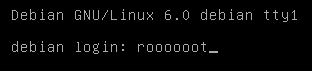
To resolve this problem you can do the following (using the vSphere client):
- Power off the specific VM
- Right click the specific VM and select Edit Settings
- Click Options, General and finally Configuration Parameters
- In the new window: Click Add Row
- Under Name enter keyboard.typematicMinDelay with a Value set to 5000000
- Close the Configuration Parameters by clicking OK
- Close the VM Properties by clicking OK
- Power on the virtual machine
This will change the repeat time to 5 seconds. You can always decrease or increase it. Just keep in mind the value is set as micro-seconds.

