VMware Tools “Out of date” problem
While doing a VMware tools check in my homelab I found a few Linux VMs with the message “Out of date“. These machines were from an old test and I recently started them again for some testing. My first idea on seeing the message was: ‘nothing wrong, I just run a PowerCLI script and everything will be updated‘. After running the script I noticed 3 test servers still being “Out of date” but in my task list the machines did receive the message “Initiated VMware Tools install or upgrade”. I ran the script again to see if it would fix the problem but the machines kept being “Out of date“. Time for a manual intervention!
I did a right click on the machine and noticed the following while running “Install/Upgrade VMware Tools“:

It gave me the idea that VMware tools had crashed or failed to run at boot so I logged on to the machines. Below is the output what happened after a status check and a stop and start.
server02:~# /etc/init.d/vmware-tools status vmtoolsd is running server02:~# /etc/init.d/vmware-tools stop Stopping VMware Tools services in the virtual machine: Guest operating system daemon: done Virtual Printing daemon: done Unmounting HGFS shares: done Guest filesystem driver: done Guest memory manager: done VM communication interface socket family: done VM communication interface: done server02:~# /etc/init.d/vmware-tools start Checking acpi hot plug done Starting VMware Tools services in the virtual machine: Switching to guest configuration: done Guest memory manager: failed VM communication interface: failed VM communication interface socket family: failed Guest operating system daemon: done Virtual Printing daemon: done
As u can see, 3 services failed so I probably had to reinstall the whole package.
Another right click on the machine with the idea to run “Install/Upgrade VMware Tools” and suddenly I got the following screen:
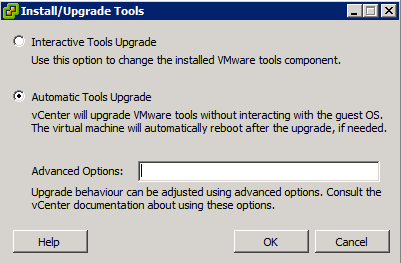
I could select “Automatic Tools Upgrade” and after waiting for a few minutes for the installer the status changed from “Out of date” to “OK”.
Problem solved and everything is up to date again!