Sending Veeam One Alarm Notifications using Prowl
I received a question from a customer last week if it was possible to send “Prowl” notifications or text messages using Veeam One by default. Now by default there is no Prowl or text message option but we support 3 things you can do with an alarm:
- Send email notification
- Send SNMP trap
- Run script
It is with the last option “Run script” that we will push the Veeam One alarms using Prowl!
What do you need?
- Veeam One server
- PHP deployed on the server (explained below)
- Prowl script (provided below)
- Prowl API key configured
- Visual C++ Redistributable for Visual Studio 2012 Update 4
PHP installation
First you will need to install PHP 5.3 (or higher) on your Veeam One server.
There are 2 options:
- You can download the setup file for PHP 5.3 using PHP.net. Make sure you download the “Installer” version. The install is mostly hitting next.
Make sure you remember the installation directory! - Download PHP 5.4 (or higher) and extract the zip somewhere (eg: c:\PHP).
Make sure you rename the default php.ini-production to php.ini. Also make sure that you enable SSL support by adding “extension=ext/php_openssl.dll” in the configuration.
Prowl PHP script
Create a file called “prowl.php” under the PHP installation directory (eg: c:\PHP) with the following code.
<?php
/*
* Prowl script for calling Prowl API
*/
// Change this to your API key
$apikey = "CHANGEME";
// Variabeles
$app = "Veeam One";
$title = strtoupper($argv[1]);
$priority = "2";
// Generate the event
for ($i = 2; $i <= count($argv); $i++) {
$event = $event . ' ' . $argv[$i];
}
$event = $title . " " . strip_tags(str_replace("'", "", trim($event)));
fopen("https://prowl.weks.net/publicapi/add?apikey=".$apikey."&application=".str_replace(" ", "%20", $app)."&title=".$title."&priority=".$priority."&event=".str_replace(" ", "%20", $event), "r");
?>
In the above code/file you will have to change 1 thing to your API key:
- $apikey = “CHANGEME”;
You can also download the file in zip format.
If you don’t have an API key yet, go to prowlapp.com website and configure it.
Next step configuring the alarms!
Veeam One Alarm Configuration
Now open up a Veeam ONE Monitor client and head to the alarm management. Select the alarm you want to push and Edit it (double-click or right-click -> Edit) it.
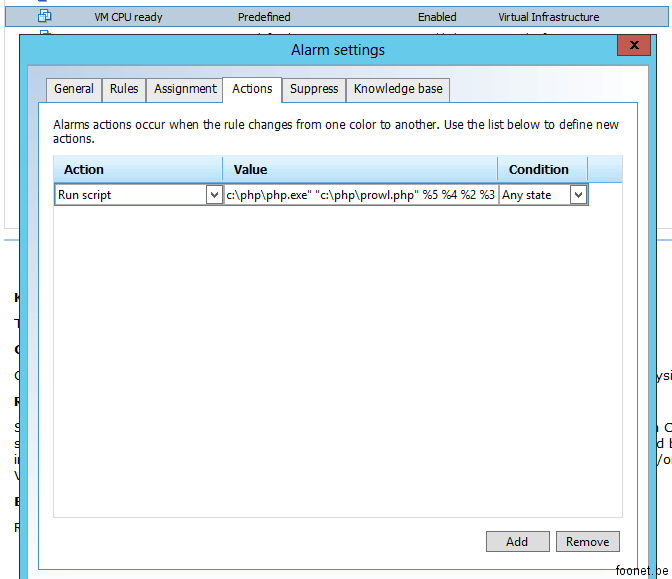
In this example I have used the default “VM CPU ready” alarm. Navigate to the “Actions” tab and select “Run script” underneath action. Configure it with the following configuration value:
"c:\PHP\php.exe" "c:\PHP\prowl.php" %5 %4 %2 %3
As you can see there are a few parameters defined:
- %1 — alarm name
- %2 — fired node name
- %3 — triggering summary
- %4 — time
- %5 — alarm status
- %6 — old alarm status
More information about this can be found in our helpcenter.
KEEP IN MIND THAT THE PHP SCRIPT USES %5 – alarm status BY DEFAULT AS TITLE!
Whenever the alarm/trigger is hit you will get an announcement via Prowl from your Veeam One server.
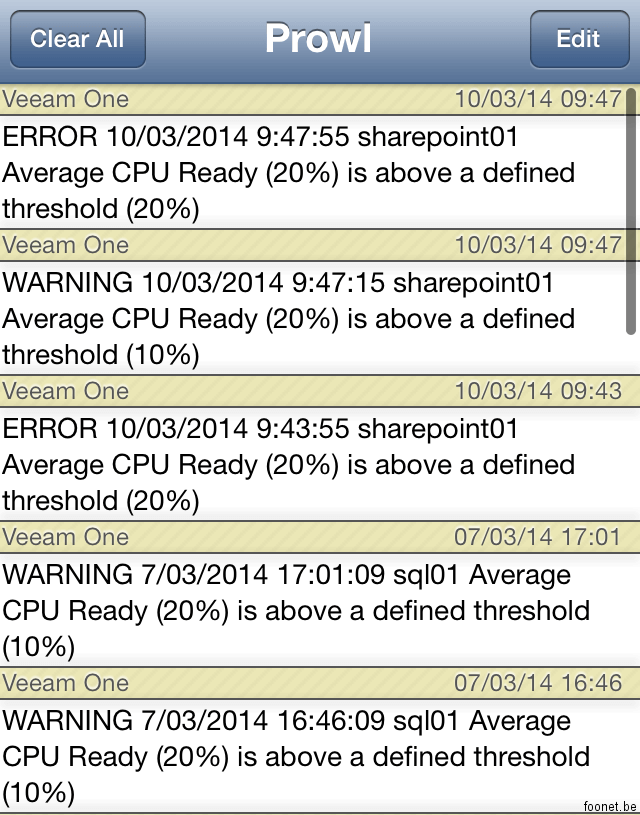
And that is it, you are done for this alarm. You can configure more alarms with the same action or use Powershell and configure more alarms at once. 🙂
13 thoughts on “Sending Veeam One Alarm Notifications using Prowl”
Sending Veeam One Alarm Notifications using Prowl (Virtual Bits & Bytes) http://t.co/qIWAtTTQ9l
Sending Veeam One Alarm Notifications using Prowl (Virtual Bits & Bytes) http://t.co/aqgJJPJNJi
RT @PlanetV12n: Sending Veeam One Alarm Notifications using Prowl (Virtual Bits & Bytes) http://t.co/aqgJJPJNJi
Arina Shelyakina liked this on Facebook.
Sending Veeam One Alarm Notifications using Prowl http://t.co/GlMAjYsLBS
Đmitry Yasinsky liked this on Facebook.
RT @nielsengelen: New blogpost: Sending Veeam One Alarm Notifications using Prowl http://t.co/Tlc7H1BHq6
RT @PlanetV12n: Sending Veeam One Alarm Notifications using Prowl (Virtual Bits & Bytes) http://t.co/aqgJJPJNJi
New blog: Sending Veeam One Alarm Notifications using Prowl http://t.co/Tlc7H1BHq6
[shared] Sending Veeam One Alarm Notifications using Prowl – via @nielsengelen http://t.co/we2NsKYE7F
RT @Veeam_Benelux: [shared] Sending Veeam One Alarm Notifications using Prowl – via @nielsengelen http://t.co/we2NsKYE7F
RT @Veeam_Benelux: [shared] Sending Veeam One Alarm Notifications using Prowl – via @nielsengelen http://t.co/we2NsKYE7F
RT @Veeam_Benelux: [shared] Sending Veeam One Alarm Notifications using Prowl – via @nielsengelen http://t.co/we2NsKYE7F
Comments are closed.